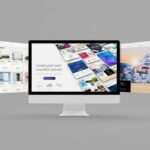GitHub is a web-based hosting service where developers share their code and collaborate on projects.
The site has become a central hub for open source software development, allowing anyone to contribute or download code.
GitHub was founded in 2008 by Chris Wanstrath and Tom Preston-Werner.

Since then, it has grown into a community of over 20 million registered users who create and share over 100 million repositories.
GitHub is a great place to host your project. It allows you to easily manage your code, track changes, and communicate with other members of your team.
Learn more about using GitHub for your next project.
What Is Git?
Git is the version control system that powers GitHub. Every time you make a change to your code, you can save those changes as a new file called a commit.
You can also go back in time and revert any commits you’ve made. This lets you keep track of all the different versions of your code and see how they relate to one another.
GitHub’s Features
The GitHub website has many features that make collaboration easier. Here’s a quick overview:
Easy Project Management
GitHub is a place for project managers and developers to collaborate on code, track their progress, and keep their projects transparent.
Increased Safety With Packages
You can create private packages on GitHub that other users cannot view. These packages are also protected from accidental deletion.
Effective Team Management
GitHub allows you to assign tasks and milestones to different members of your team. It also provides an easy-to-use interface for assigning work to contributors.
Collaborative Code Review
GitHub makes it possible to have real-time code reviews. Developers can comment on each line of code they modify, allowing them to identify problems as soon as they arise.
Improved Communication
GitHub offers several ways to communicate with collaborators. For example, you can easily share links to issues, comments, wiki pages, and even webhook notifications.
Git Integration
GitHub integrates seamlessly with the git version control system. This means that you can push, pull, clone, and more using only Git commands.
Easy Code Hosting
GitHub lets you host your source code online. You can choose to publish your entire project or just a specific file.
Real Time Updates
GitHub automatically updates your repositories whenever there are new commits made to the master branch.
Public Repositories
GitHub public repositories allow anyone to view, download, and contribute to your code.
User Authentication
GitHub supports user authentication via username/password, OAuth 2.0, and OpenID Connect.
Wiki Pages
A wiki page is a special type of page on GitHub that lets you write text about any topic. Each wiki page contains a list of topics that appear in order of importance.
Webhook Notifications
Webhooks are events that trigger actions when certain things happen in a GitHub repository. They can be triggered manually or automatically.
Issues Tracking System
GitHub’s issue tracking system is a great tool for tracking bugs and feature requests. Anyone who wants to participate in a discussion about a particular issue can add a comment.
The issue tracker helps teams stay organized and focused.
Pull Requests
Pull requests let you ask someone else to review and potentially merge your changes into another person’s repository.
Source Control Management
Source control management tools like Git help you manage large amounts of data efficiently by storing all of your files in one location.
Getting Started Using GitHub
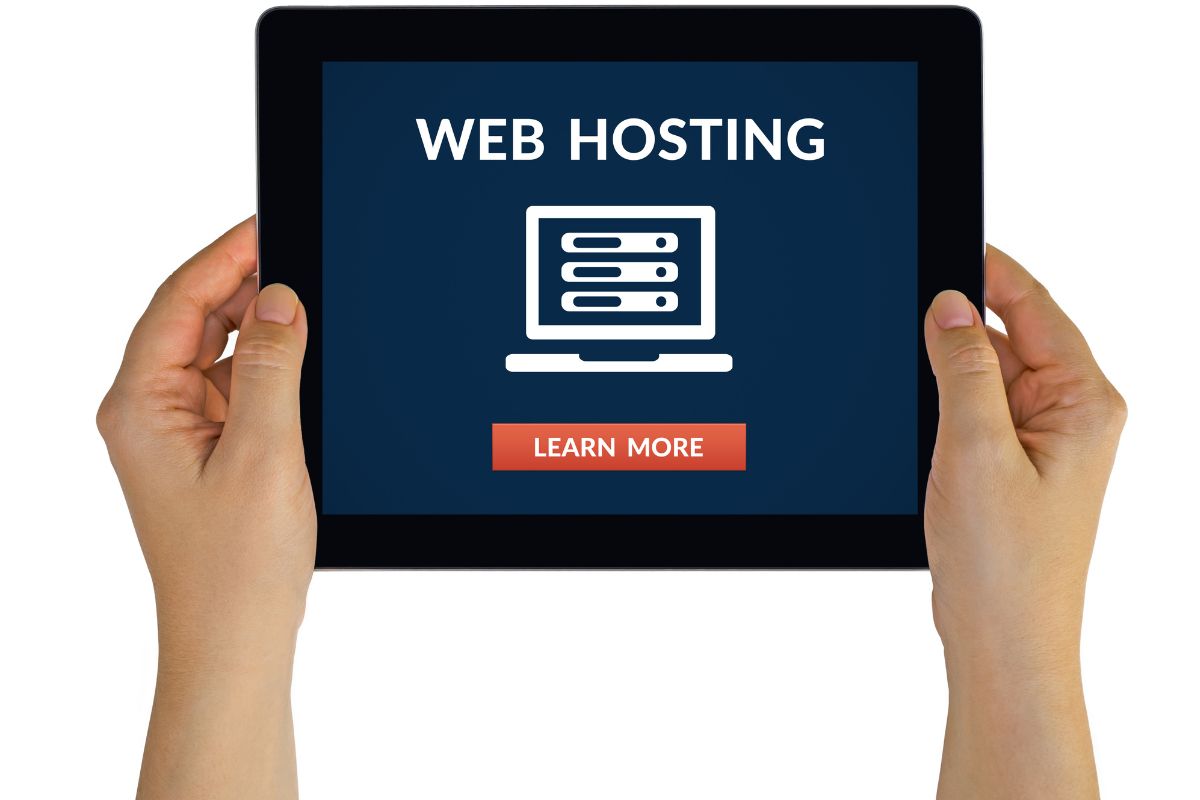
Follow the steps below to get started with GitHub.
- Make sure you install the newest version of Git on your device. Git has to be installed first so that it can function with the GitHub repository. Git is a free software that can be downloaded from their website. Simply search for “Git download” to find this. Follow the instructions provided on the Git website to download and install the software.
- Once the software has been installed, create an account on GitHub’s website using your name and email address.
- After you have succesfully set up your GitHub account, you will be able to see your GitHub dashboard. Here, you may begin your first repository. To do this, click “Create repository” on the left of the screen.
- Next, enter the name of your repository. You may also include a description of your repository if you want to.
What Are The Differences Between Branches And Tags?
A branch is a line of development that represents a particular point in time. When you create a branch, you have two choices:
You can either create a branch off of master or develop. If you choose master, every time you push your work to the remote server, it will be merged with the latest changes on master.
If you select develop, your local copy will always stay up to date.
You can tag a commit with a specific label. Tags allow you to mark a commit so that you can find it later.
For example, if you want to know what happened at some point in time, you can check out the tag corresponding to that time.
If you clone a repository, you get a full copy of the entire history of the repository. That means you can browse through each commit and see exactly when it was created.
If you checkout a tag, you only get the last commit tagged with that name.
So, if you want to look at the state of the repository at a certain point in time, certain point in time, you would checkout the tag corresponding to that point in time.
Tags don’t let you browse backwards through the history of your code. They just give you access to a single branches are better than others.
Checkout a tag is good for looking at past states of the repository; however, if you want to see what happens after a given commit, you should use a branch instead.
Conclusion
GitHub is an excellent way to store, organize, and distribute your source code.
If you’re looking for a free service that will save you time and money, you should consider signing up with GitHub.
It’s easy to set up, and you can even try it out completely free.
- The 20 Best Blogging Courses That Are For Beginners - December 7, 2022
- 20 Best WordPress Plugins For Blogs For Effective Blogging! - December 7, 2022
- 5 Excellent Affiliate Marketing Courses To Learn - December 6, 2022