If you use Squarespace to host your website or business, then you will need the following steps to cancel your subscription.
Squarespace is a New York-based website building and hosting company that provides software and services to thousands of website owners.
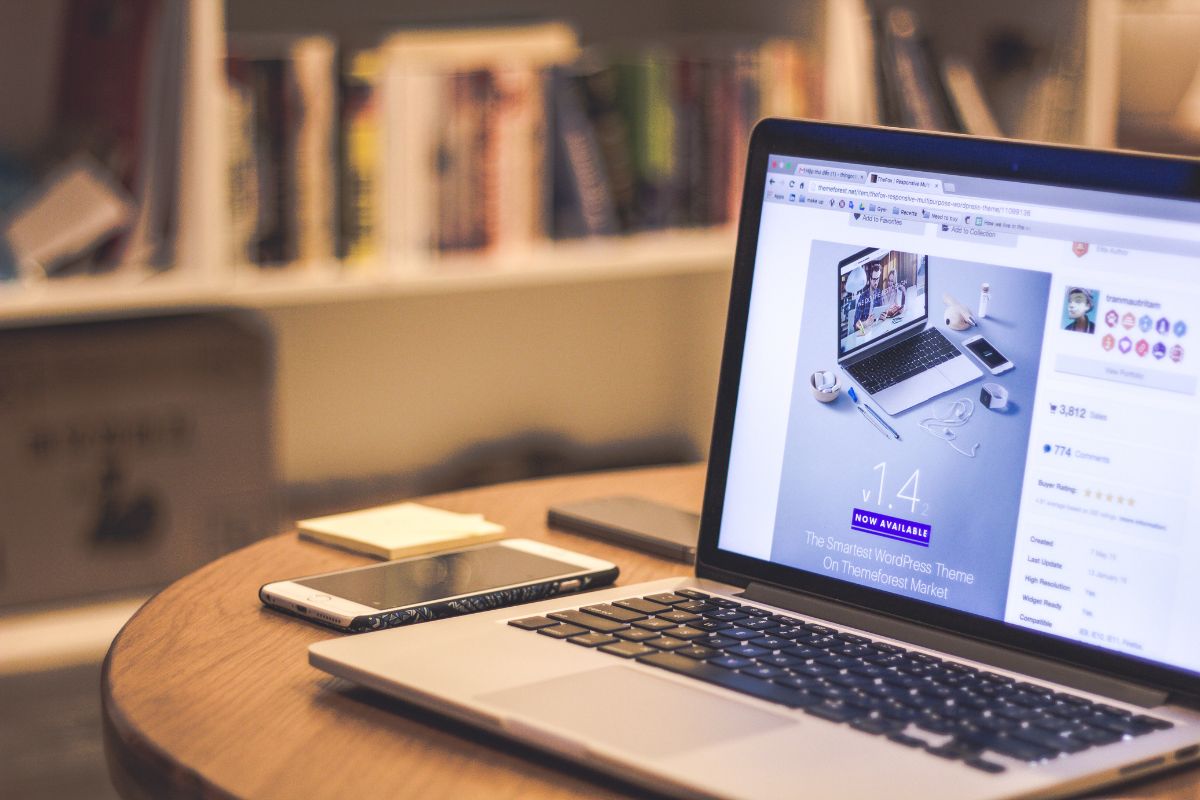
Because of this, the company also allows users to edit pre-built templates and modify their web domains.
However, this does not mean that everyone wishes to stay with Squarespace forever, as the company does come with some notable drawbacks.
Of course, one of the main reasons to cancel your Squarespace subscription is the price, as there are other hosts that can be used for much less.
In the article below, we will explain how to cancel Squarespace and what you will need to do before shutting down your websites.
Where To Start?
When it comes to Squarespace, there are two reasons why you might choose to cancel your subscription: the price and poor optimization.
However, these problems can be solved with a myriad of different techniques, which should be considered before you decide to shut down the website:
- Website Plans: If you are unable to afford the subscription, you can change your website plan to one that is suitable for your needs and budget.
- SEO Checklists: If you are unable to optimize your domain, you can increase your website’s visibility with keyword research and SEO checklists.
- New Templates: When it comes to Squarespace 7.0 websites, you can switch to a new template and transfer to the latest software on the platform.
- Brand Changes: If you update and rebrand your website, it could make it more visible to potential customers and users.
- Hired Professional: It’s even possible to hire a Squarespace expert to revamp your website and make it profitable among new users.
If you decide to cancel your Squarespace subscription, then there are other factors that you will need to consider, which we have outlined in the sections below.
How Are Refunds Processed?
When the subscription has been canceled, any collected payments will be returned to the user.
However, it’s important to note that the refund process comes with its own set of rules, which we have outlined in the section below:
- Squarespace will issue automatic refunds for annual website subscriptions that have been canceled within 14 days of the initial payment. These refunds can take between 3-10 business days to be processed.
- The company does not issue automatic refunds to subscriptions that have been canceled after the 14-day period.
- Squarespace does not offer refunds to monthly plans.
- The company does not offer refunds for renewal payments.
Now that you understand what needs to be done, it’s time to take a closer look at how you can cancel your Squarespace package.
How To Cancel Squarespace
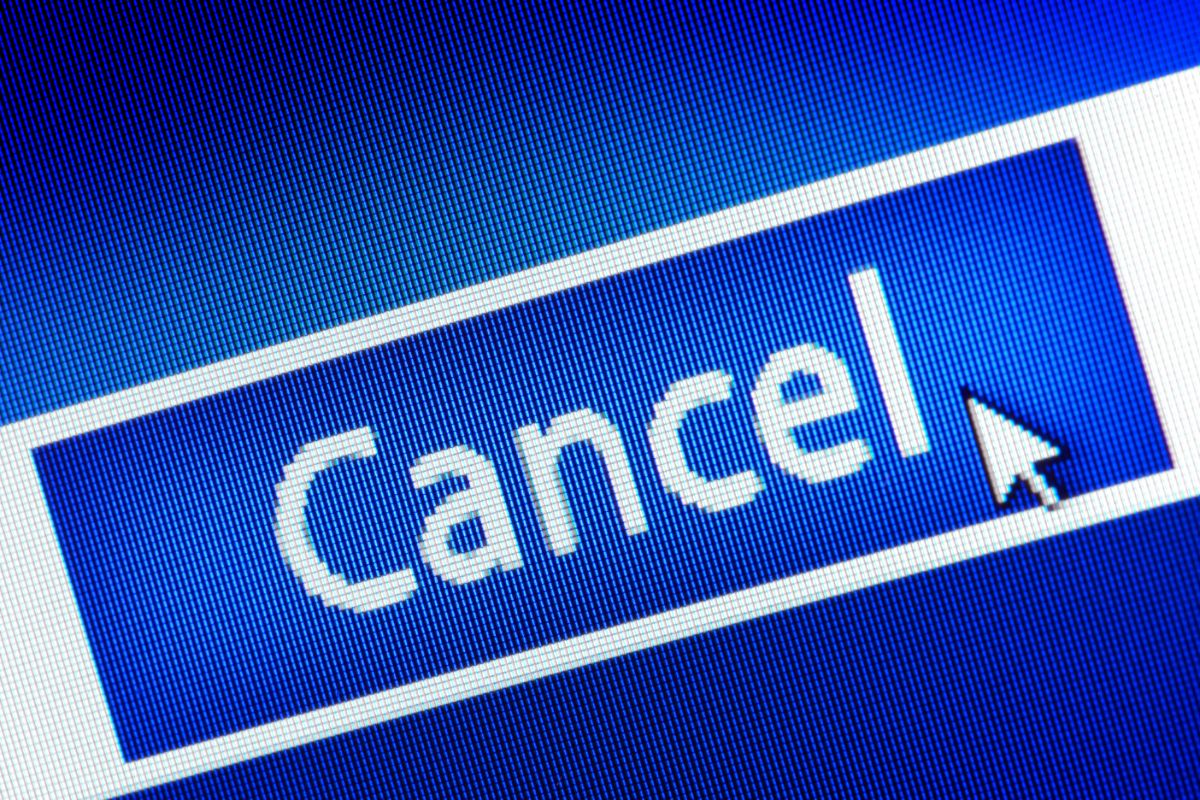
When it comes to the cancellation process, there are two options available. You can either cancel the subscription or disable or auto-renew settings.
Both of these options have been outlined in the section below, where we have also included detailed instructions to complete the process.
Option One: How To Cancel Your Subscription
This option allows users to immediately cancel their subscription and remove their website from the net.
Because of this all commerce plans and stores will also be closed and removed from search results. Any content on the website will be marked for deletion 30 days after the subscription has been canceled.
If you want to save your content, it can be exported and uploaded to a new site.
If you are still interested in canceling your subscription, you can follow these simple steps:
- Go to the Home menu and select Settings.
- Locate and select the Billing option.
- Go to Subscriptions and select your site subscription. This will be under Website or Commerce depending on the plan’s status.
- Select the Cancel Subscription option.
- Select the reason for the cancellation from the drop-down menu and then click Next.
- Complete the following form and review your Squarespace experience. If you don’t want to do this, click Next.
- If you still have active subscriptions attached to your site, you can review and manage them with the Other Subscriptions panel. Select the continue button to cancel them at a later time.
- Select Cancel Subscription and your website will be deleted.
Option Two: How To Disable Auto-Renew Functions
When you start a new website subscription, the subscription will automatically renew every month or year for your convenience.
This means you can disable the automatic renewal and set your subscription to expire at the end of the cycle.
If you want to disable the auto-renew functions, you can follow these simple steps:
- Go to the Home menu and select Settings.
- Locate and select the Billing option.
- Go to Subscriptions and select your site subscription. This will be under Website or Store depending on your plan’s status.
- Locate the Renew Automatically toggle and switch it off.
Once the auto-renewal has been disabled, your content will be marked for deletion 30 days after the current billing ends. If you want to save your content, you can download it and export it to another site.
What Happens Next?
If you choose to use either of these methods, your website will no longer be available to the general public, as the listing will be removed from search results.
If you don’t upload your content to another site, the content could be lost forever, as it will no longer be available on various search engines.
This process can take some time, so you will need to be patient. Once the content has been moved to another site, the search engine will index the material after the site has been made active.
Final Thoughts
Canceling a Squarespace subscription is a lot easier than it sounds, as the company has options in place to shut down the website.
However, you will need to consider whether cancelation is the best option, as you could improve the condition of your website with some research and professional help.
Once you have made your decision, the content will need to be saved and uploaded to another site.
- The 20 Best Blogging Courses That Are For Beginners - December 7, 2022
- 20 Best WordPress Plugins For Blogs For Effective Blogging! - December 7, 2022
- 5 Excellent Affiliate Marketing Courses To Learn - December 6, 2022








