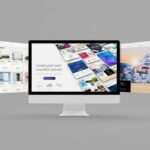WordPress is one of the most popular free Content Management System (CMS) currently available. It has helped many people build their websites without the process being extremely complicated.
WordPress was originally intended to help people build a blog but has since varied its services so many different websites can be made.
Nowadays, WordPress has so many incredible features that designing and building websites has never been easier.
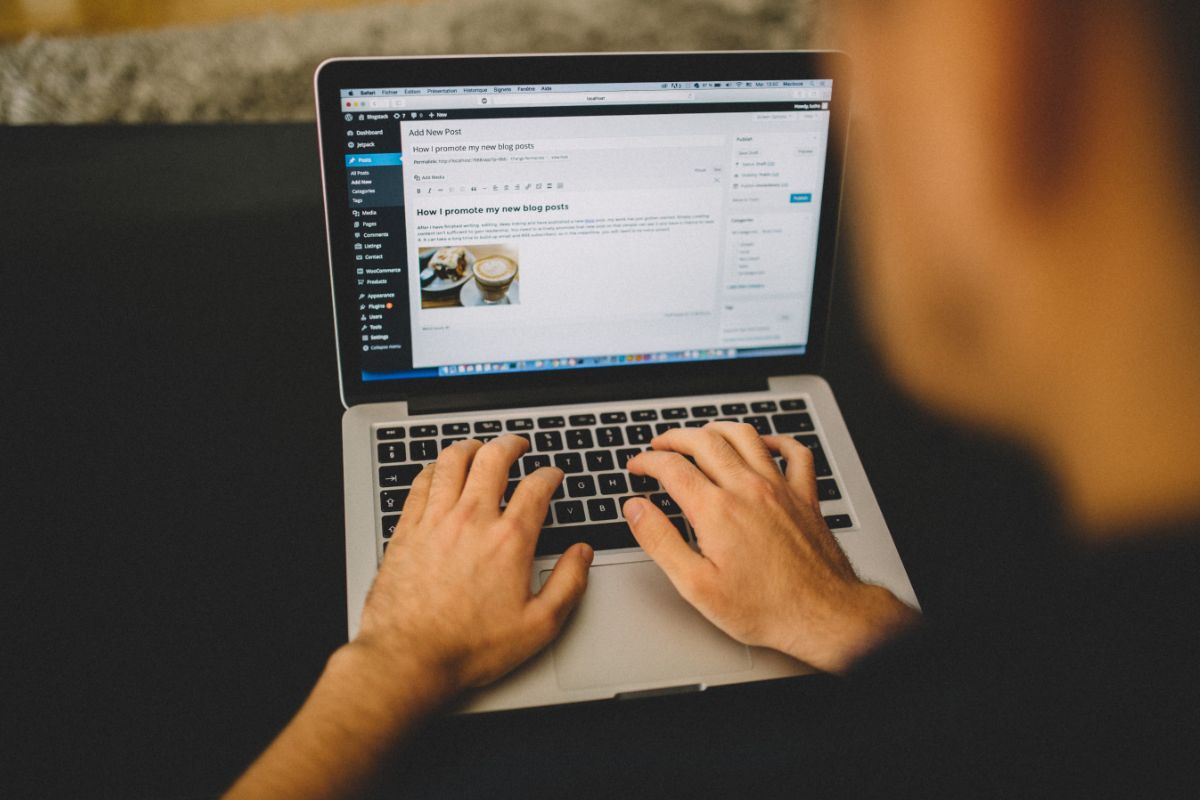
However, there are still many things that beginners might need help with, when it comes to using WordPress. After all, getting used to a new system takes time.
For example, WordPress users might need help with how to duplicate a page in WordPress.
If you need help with this, you have come to the right place. In this guide, we are going to walk you through the steps so you learn how to duplicate a page in WordPress.
The Reason For Duplicating A Page In WordPress
If you are someone who is working on a blog or a website, then you might be familiar with how busy it can get. Sometimes it would be easier to duplicate a page that might have the content that you can reuse on your new page.
There are many reasons why people want to duplicate a page in WordPress. Most of them come down to saving time on creating a new page, reusing the content, or reusing a page that already works efficiently.
If you were to need the content from one page, you might think you can just copy and paste it. However, this would not copy over any settings you’ve put on the post, images, and the metadata.
Cloning an entire page on WordPress will save users the time it takes to manually copy all of the data and fit it onto the template in the right place again.
So instead of manually copying the work, it would be much better and easier if you could make a duplicate of the entire page. Well, the good news is that this is an option.
Steps To Duplicating A Page In WordPress
Now we know why it is beneficial to be able to duplicate a page, it is time to learn how to duplicate a page in WordPress.
It is important to note that WordPress has a copy feature, however most users do not find this to be the most ideal way to duplicate a page.
Instead many users of WordPress prefer to use plugins to duplicate pages. One of the most common plugins to use for duplicating a page is Duplicate Post.
Step One
The first thing you need to do is make sure that the Duplicate Post plugin is downloaded and installed. This plugin is by Yoast and is one of the most popular plugins for duplicating pages.
After you have downloaded the plugin, make sure that it has been activated and that it is working.
Step Two
Once you have checked the Duplicate Post plugin has been activated, you need to go to Posts. When you go to posts, go to the All Post option.
On this page, if you hover over the page or post that you wish to make a duplicate of, there is an option to Clone and an option to make a New Draft.
Step Three
Both of these options will duplicate the post or page you wish to copy, but in different ways.
If you click on the Clone option, this will simply duplicate the post of the page, but it will not open the post editor.
However, if you click on New Draft, it will not only duplicate the post or page, it will also open the duplicate in the post editor, so you can start working on the duplicate page instantly.
Personalize Duplicate Settings
The great thing about most plugins is that you are able to personalize the plugin by customizing the settings to suit your needs.
Whilst the Duplicate Post plugin works great as soon as it is installed, there are ways to make it better for your needs.
In order to personalize the Duplicate Post plugin, you need to go to the Duplicate Post plugin settings page.
When you are on the settings page, you might notice that the settings are sorted into three different options. These three options are What To Copy, Permissions, and Display.
By clicking on the What To Copy tab, you are able to personalize what is duplicated when you choose to duplicate a page or post.
Next, go to the Permissions option. This page allows you to personalize who has permission to duplicate posts and pages.
The default settings for this page are the editor and administrator are allowed to duplicate the pages or post. However, you will now have the option to add people such as the author to this list.
On the permissions page, you can also select what type of post they are able to duplicate.
The Display page, allows you to personalize where the duplicate post links are displayed. The links are normally displayed in the edit screen, post list and the admin bar.
After you have made your changes to the default settings of the Duplicate Post plugin, you need to click save for these changes to stick.
Alternate Option
There are multiple ways you can duplicate a page in WordPress. One of the alternative ways is without plugins. However for this method, you need to be familiar with code which is why it is not recommended for beginners.
Final Thoughts
Duplicating posts is something that is really handy to be able to do. Duplicating posts helps to save time on copying over content manually.
The Duplicate Post plugin is an incredibly easy tool to use and you can personalize it, so the plugin is able to meet the requirements you have.
We hope this guide has helped you to understand how to duplicate a page in WordPress. Please share this guide with others who might benefit from reading this post. Thank you for reading!
- The 20 Best Blogging Courses That Are For Beginners - December 7, 2022
- 20 Best WordPress Plugins For Blogs For Effective Blogging! - December 7, 2022
- 5 Excellent Affiliate Marketing Courses To Learn - December 6, 2022