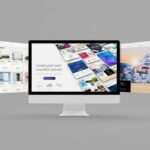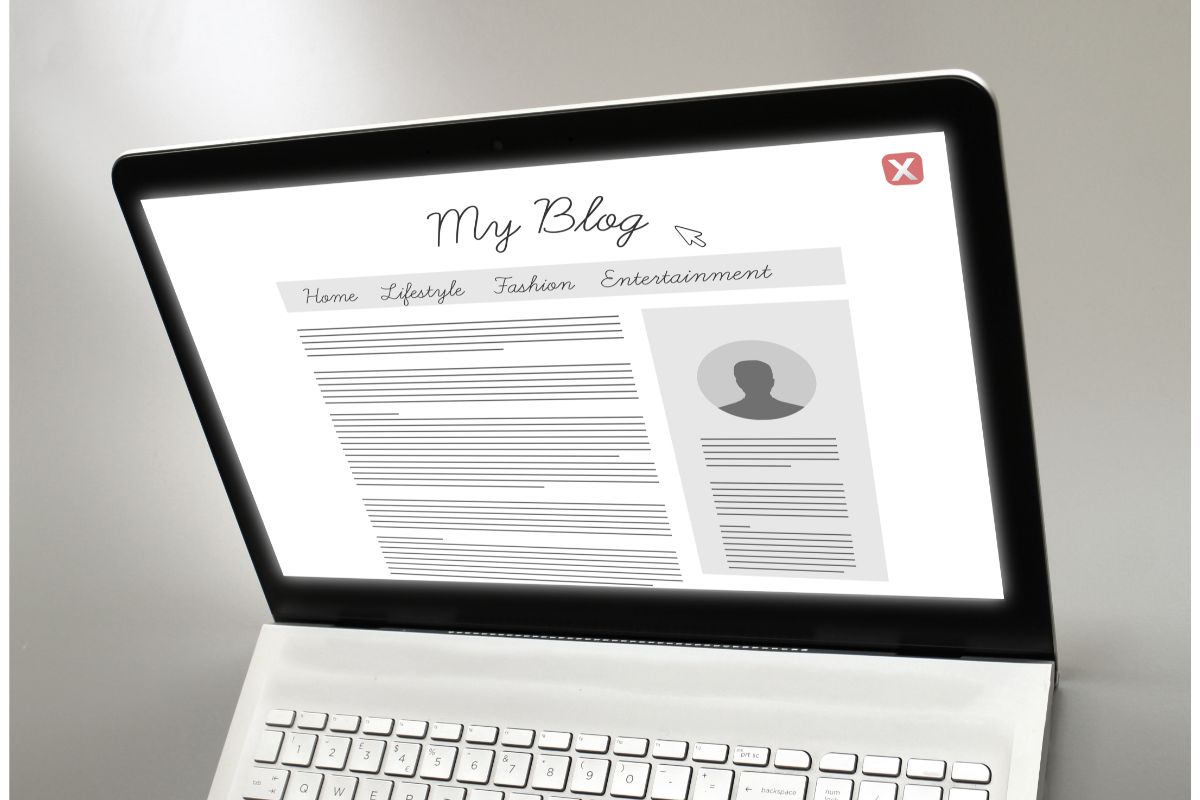The business world can have its ups and downs. If you are someone who sells goods online, then you already know all about this.
For whatever reason, there may come a time when you either need to stop selling items for a moment or stop selling items completely.
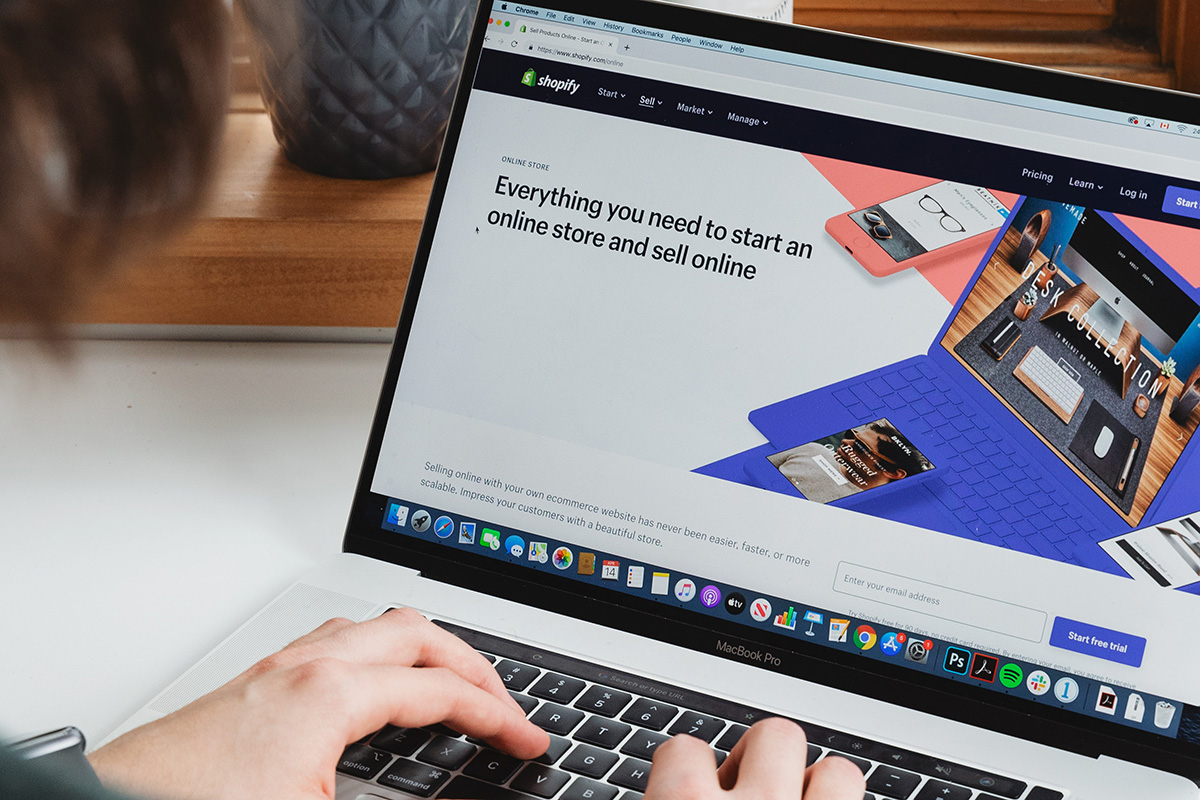
Shopify allows people to grow their businesses. Though as stated before, there might be a time when you need to stop selling for a while. When this happens post people look to either cancel or pause their Shopify store.
However, this can be a bit confusing for some people. If you want to know how to cancel Shopify, then you’ve come to the right place. We are going to walk you through the steps to canceling and pausing Shopify.
What Is Shopify?
Before we get started, let us take a look at what Shopify is, so you have the best understanding of what canceling Shopify means.
Shopify is a commerce platform that enables sellers to start a business. Essentially, it allows sellers to build an online store.
The benefit to this is that sellers are able to sell their products in multiple different marketplaces.
Shopify is ideal for sellers since it is a global platform, allowing sellers to have their products reach multiple places.
For sellers whose businesses are booming, Shopify grows with them, so they will always have the technology to support their business.
Pausing VS Canceling
So, even though Shopify is a great platform for people wanting to sell their products, there might be a time when you need to stop selling. However, when this happens there are two options you can choose from.
The first is pausing your Shopify account and store. When you pause, the store you have is temporarily removed.
This means customers are unable to purchase from your store, however, they will still be able to see what is being sold at your store.
This method is perfect for those who only want to stop selling temporarily.
For example, sometimes you need to take the time to work on your store and products without an influx of orders coming in. When this happens, instead of canceling Shopify, it is best to pause it.
However, if you want to permanently stop selling then canceling Shopify might be the best choice for you. This means your store will be closed and it cannot be reopened.
How To Pause A Shopify Account
So, now that you have a better understanding of the options you have, here is how you can pause your Shopify store.
Step One
The first thing you need to do is log into your Shopify account. When you log into the Shopify account, make sure you are logged in as the store’s admin. This will allow you to have full control over the store.
Step Two
Next, you need to go to the settings. The settings are located at the bottom left corner of the screen on the device you are using.
When you have clicked on the settings button, you need to choose the option that is called ‘Plan and permissions’.
Step Three
Once you have clicked on the ‘Plan and permissions’ option, you should see a section that is called ‘Store status’.
Underneath this section, you need to click on the option labeled ‘Pause and build’.
Step Four
After you have clicked on the ‘Pause and build’ option, a bunch of terms will appear on your screen. In order to pause the account, you need to agree with the terms and then press the ‘Pause and build’ button again.
You will then be prompted to look at the billing changes. If you are happy with them, then you need to click the option called ‘Confirm changes’, and your store will be paused.
How To Cancel A Shopify Account

Now that you know how to pause your Shopify account, let us look at the permanent option available.
Step One
To cancel your Shopify account, the process starts the same as the process for pausing the account.
The first thing you need to do is log into your Shopify account as the admin. Then you need to go to the settings menu and click on the option called ‘Plan and permissions’.
Step Two
Underneath the section labeled ‘Store status’, you need to select the option called ‘Close your store’. You will be prompted to enter your password.
After you have entered the password for your account, click on the ‘Close your store’ button again.
Step Three
Before your store is closed, Shopify will present you with the opportunity to get in touch with the company for help before closing the store.
If you do not want to do this, then you need to select the ‘Close store’ choice from the dropdown menu they have provided.
This will cancel your Shopify account.
What You Should Know
There are a few things you should know about canceling your Shopify account. There are other options you can take before you close the store down.
One of these options is to sell your Shopify store. If you have already created a brand that is doing well, then you can get Shopify to help you find someone to buy the store from you.
Before you close your store and cancel your Shopify account, any outstanding charges need to be paid. This will ensure that you are not charged any extra fees when canceling.
When you have closed the store, it is not possible to reopen the store. It is also not possible to open a store with the same name as the one you closed.
If you are pausing your store, then the fee you usually pay for your store will be reduced for as long as your store is paused.
Conclusion
Canceling your Shopify store is easier than it seems. In just a few clicks you will be able to completely close your store.
Canceling your store is a permanent option, so if you want something less permanent, it is better to pause your store.
We hope this helped you understand how to cancel Shopify.
- The 20 Best Blogging Courses That Are For Beginners - December 7, 2022
- 20 Best WordPress Plugins For Blogs For Effective Blogging! - December 7, 2022
- 5 Excellent Affiliate Marketing Courses To Learn - December 6, 2022