Starting a WordPress site can be a somewhat challenging task, there’s a lot of things to get in order before you can begin to fill your site with content, and one of the most important things to get right is your site’s theme.
The theme for your site is what really lets the website stand out amongst the various competitors on the internet, so getting it right is extremely important.
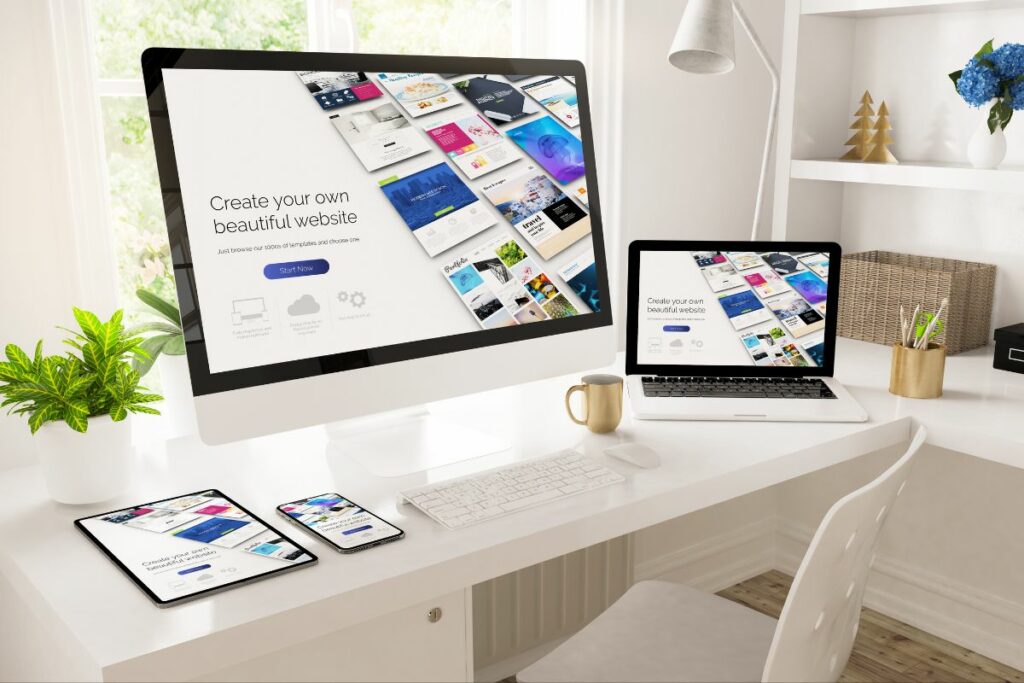
Thankfully, there are plenty of themes available for your site, some free, some paid, but no matter what your budget is, changing the theme on your WordPress site is super easy!
This guide will help you to change the theme of your website, so whether you’re a beginner to WordPress or an experienced user who is wondering how they can get the best out of their site and to improve the amount of time people spend viewing their content!
Before You Start
Before you add a new theme to your WordPress website, it’s important to note that if you already have a pre-existing theme on your site, then changing to a new theme will mean that it will affect the way that your site both looks and works, so you may want to create a backup of your site before edit the theme.
Methods
There are multiple ways to go about changing your theme, however this guide will take a look at some of the easiest ways for you to change your theme so that you don’t have to bother with the hassle of figuring it out yourself!
Method 1: WordPress Admin Theme Search Tool
If you’re looking for a simple theme, look no further than WordPress’ very own theme directory! Which is incredibly easy to access too, as it’s available from inside the WordPress dashboard.
To find this directory, navigate your way to the WordPress admin area, then make your way to “Appearances”, and then “Themes”, you’re then able to browse and filter through the vast array of themes that WordPress has to offer you.
WordPress’ filtering system is incredibly efficient as well as concise, so if you know what you’re looking for you should find it relatively easily!
Once you’ve found your desired theme, installation is easy, simply begin to hover your mouse over the image of the theme, and this will reveal to you a whole host of options; from “Install”, to “Preview” as well as the “Detail & Preview” options.
If you need to get an idea of what your site will look like with the new theme then view the preview, however, if you’re confident that your site will look good with the new theme then click install.
WordPress will then get to work installing the new theme and changing your website, once completed, a message will appear notifying you that the installation of the new theme has been successful.
Once this notification has appeared, two options will appear at the bottom of the message, one will say “Activate”, whilst the other will say “Live Preview”, if you want to immediately start using this theme on your site then click activate, and your theme should be fully installed and operational across the entirety of your site!
Some themes may require you to configure some additional options before you leave however, with some themes requiring certain additional plugins or a review of its settings.
You can also customize your theme further by going back to the appearances section of the WordPress dashboard, and then clicking “Customize”.
Method 2: The Upload Method
If you want to upload an external theme, perhaps a premium theme that you’ve purchased, or simply a custom theme, then it’s a fairly simple process, but requires some extra steps in comparison to the first method!
Firstly, you’ll need your desired theme in the form of a .zip file, then head to the same Appearances tab in the WordPress admin area as usual, and then click on “Theme”, at the top of this page should be a button that says “Add New”, and will let you either choose some of the themes available from WordPress themselves, or since you have your desired theme ready, simply click “Upload Theme” and then “Choose From”, which will allow you to search through your device’s storage in order to find your theme.
Once uploaded, just click on the “Install Now” button!
The rest of this process is then the same as the method above, make sure you activate your theme once the installation has finished, in order to start using the theme, and remember that you may have to configure some additional settings before you get the most optimized experience out of your theme.
Frequently Asked Questions
Installing different themes can raise a few questions, so we’ve compiled a list of the most frequently asked questions which will hopefully resolve any possible queries.
How Many Themes Can I Use?
You can upload as many themes as you like to your WordPress Admin area, however, you’re only able to use one theme at a time on your WordPress site. Activating a new theme on your site deactivates your previous theme automatically.
Free Versus Premium Themes: Which Is Best?
If you’re looking for themes for your website, then you may be deliberating on whether to purchase a premium theme or to just use a free theme, if you’re a beginner, and your site is just beginning, then you’re best off sticking to a free theme.
However, a professional using a WordPress theme should certainly consider purchasing themes!
Which Theme Should I Go With?
There are plenty of themes available, but the best bet is to go as minimalist as possible, just make sure it works well on both mobile and desktop devices.
Summary
In summary, installing a new WordPress theme is extremely easy whether you’re a beginner or an experienced user, and hopefully this guide will help you to diversify your site!
- The 20 Best Blogging Courses That Are For Beginners - December 7, 2022
- 20 Best WordPress Plugins For Blogs For Effective Blogging! - December 7, 2022
- 5 Excellent Affiliate Marketing Courses To Learn - December 6, 2022








