WebP is an image format developed by Google. It was designed to provide better compression compared to other formats such as JPEG or PNG.
The main advantage of WebP over these two formats is its ability to compress images without compromising quality.
WebP is a new image file format created by Google. This format has been specifically designed to improve the performance of websites and mobile apps.
It offers much higher compression rates than existing formats such as JPG or PNG.
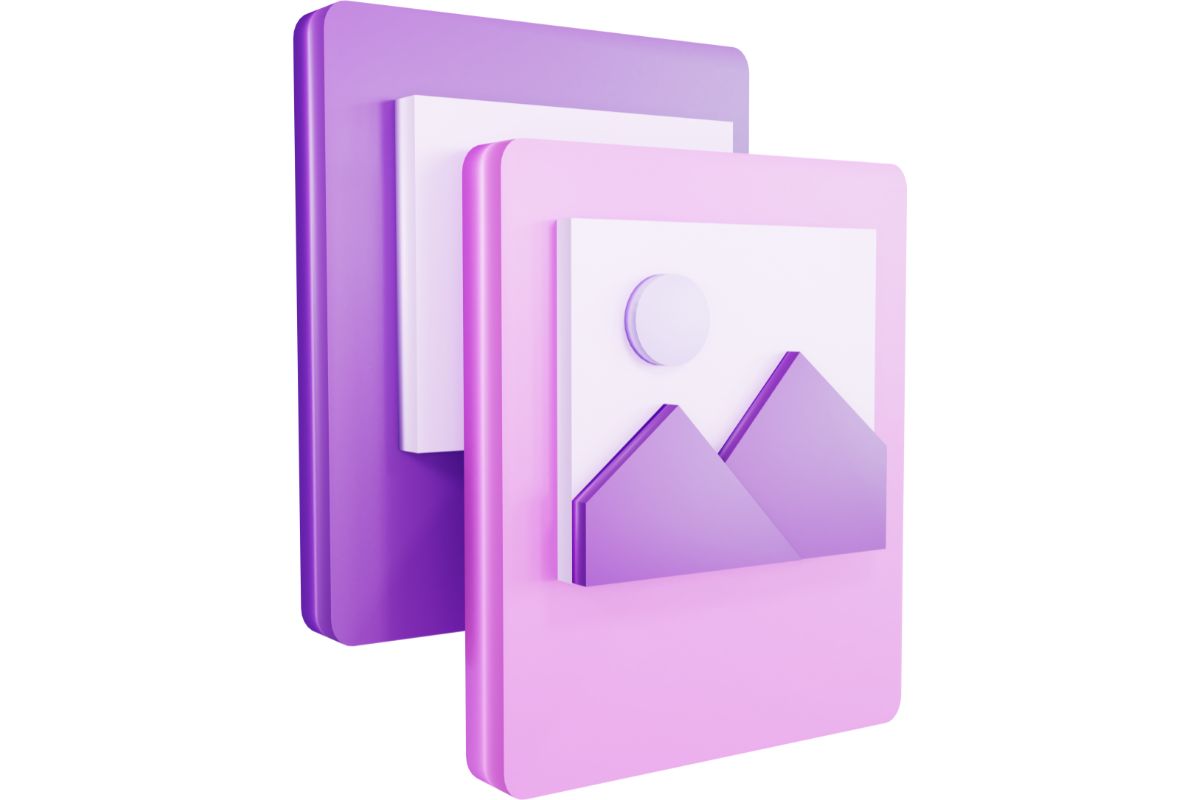
The main advantage of using WebP is that it can offer up to 60% better compression rate than other popular formats like JPEG or PNG.
Because of this, you will be able to save more space on your website. You also won’t have to worry about the size of your files increasing because of the high compression rate.
Another advantage of using this format is that it is easy to use. There is no need for any special software in order to view the images.
All you need is a browser with support for WebP, and essentially all internet browsers do support the WebP image format.
How WebP Works
The WebP format was designed by Google. It uses the VP8 codec, which is based on the H.264 video compression standard.
The WebP format has some similarities with JPEG 2000. However, unlike JPEG 2000, WebP doesn’t support lossy compression.
Instead, it compresses the images using lossless techniques. To achieve this, it uses the LZ77 algorithm.
The WebP format works well for displaying photographs. It is especially useful for mobile devices because it takes up much less space than other formats.
How To Convert Images To WebP
There are several ways you can convert your images into WebP. One way is to use online services. These services allow you to upload your images and then convert them into WebP automatically.
However, if you want to keep control over how your images look after conversion, you should consider converting them manually.
To manually convert an image to WebP, you first need to download the appropriate software, such as Photoshop.
This process can be done in many different image processing software, however. Then, you open the image and select “Save As…” from the File menu.
After that, you simply choose “WebP” from the Format drop-down list. If you don’t see the option, make sure that you have installed the latest version of Photoshop CC.
You can also convert your images into WebP using free online tools. Some of these free online tools include:
Google Chrome
If you use Google Chrome, you can download the WebP extension from its official website. Once installed, you can simply click on an image to see how it looks after being converted into WebP.
The extension will then start working immediately.
Firefox
If you use Firefox, you can install the WebP plugin. Once installed, you will find the same functionality as in Chrome.
Safari
If you use Safari, you can install the ImageOptim plug-in. This plug-in allows you to quickly convert images into WebP.
Opera
Opera users can install the WebP plug-in. This tool lets you easily convert images into WebP without having to install anything else.
Google Picasa
If you use Google Picasa, you can use this service to convert your old images to WebP. This is one of the easiest methods to convert your images into WebPs.
Simply upload your images to the service and select “Convert to WebP” as the output format.
What Are The Benefits Of Using WebP Images?

Using WebP images provides many benefits. They are smaller in size than their counterparts, without sacrificing image quality.
Additionally, they don’t require any additional software to open them. Due to their smaller size, they take less time to load.
Many websites opt for this image format because they are compatible across all browsers, and they work properly across a wide range of different devices.
There are several other reasons why you should consider using WebP images instead of JPGs or PNGs. Here are just a few of them:
- WebP files are smaller than JPGs. They are approximately 20% smaller than JPGs, while PNGs are about 50% larger than JPGs. This means that they will take up less storage space, and they will be downloaded more quickly.
- WebP images look better than JPGs. Because they don’t have any visible artifacts, they look sharper than JPGs.
- WebP files are compatible with most browsers. Unlike JPGs, WebP files are supported by almost every browser out there.
- WebP files work well in mobile applications. You won’t need to worry about downloading additional software if you decide to use WebP images.
- WebP files offer better performance than JPGs. Since WebP files are compressed using lossless algorithms, they will perform better than JPGs when displayed on screen.
- WebP supports transparency. This allows you to create high-quality images without having to add any special effects.
- WebP supports multiple color spaces. This makes it possible to save images in different types of colorspaces. For example, you can save images in RGB (red, green, blue) or CMYK (cyan, magenta, yellow, black).
Why Should I Use WebP Images?
If you are looking for a fast and efficient way to deliver images to your users, then WebP is the best option available.
It allows you to reduce the number of requests made to your server and thus speed up page loading times.
Moreover, it reduces the amount of data transferred between your device and your server. As a result, you can save money on bandwidth costs.
If you want to ensure that your visitors get the best possible experience when browsing your site, then you should use WebP images.
Not only does it make your pages load faster, but it also makes your site easier to navigate. Your visitors will appreciate the fact that they can easily access all the information on your site.
Conclusion
WebP is an excellent choice for delivering images to your users. It offers great advantages such as reduced bandwidth usage, improved performance, and increased compatibility.
In addition, it doesn’t require any extra software to view the images.
- The 20 Best Blogging Courses That Are For Beginners - December 7, 2022
- 20 Best WordPress Plugins For Blogs For Effective Blogging! - December 7, 2022
- 5 Excellent Affiliate Marketing Courses To Learn - December 6, 2022








