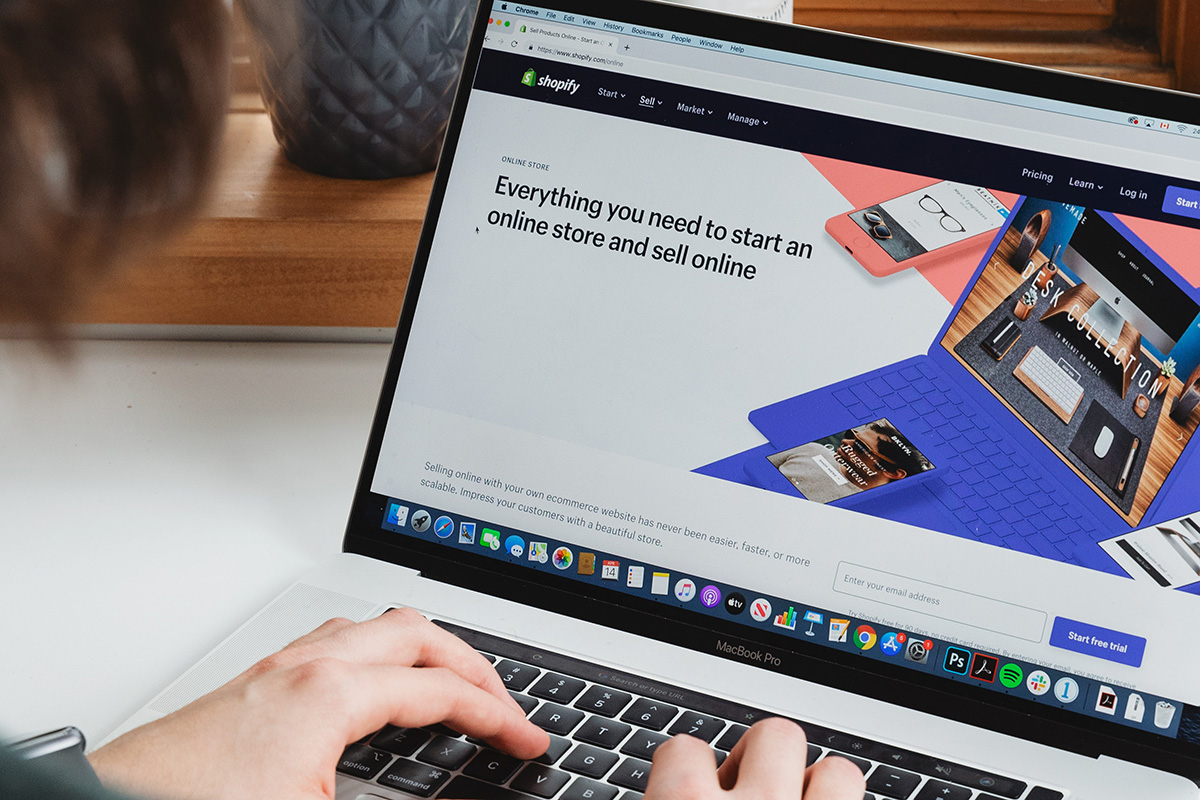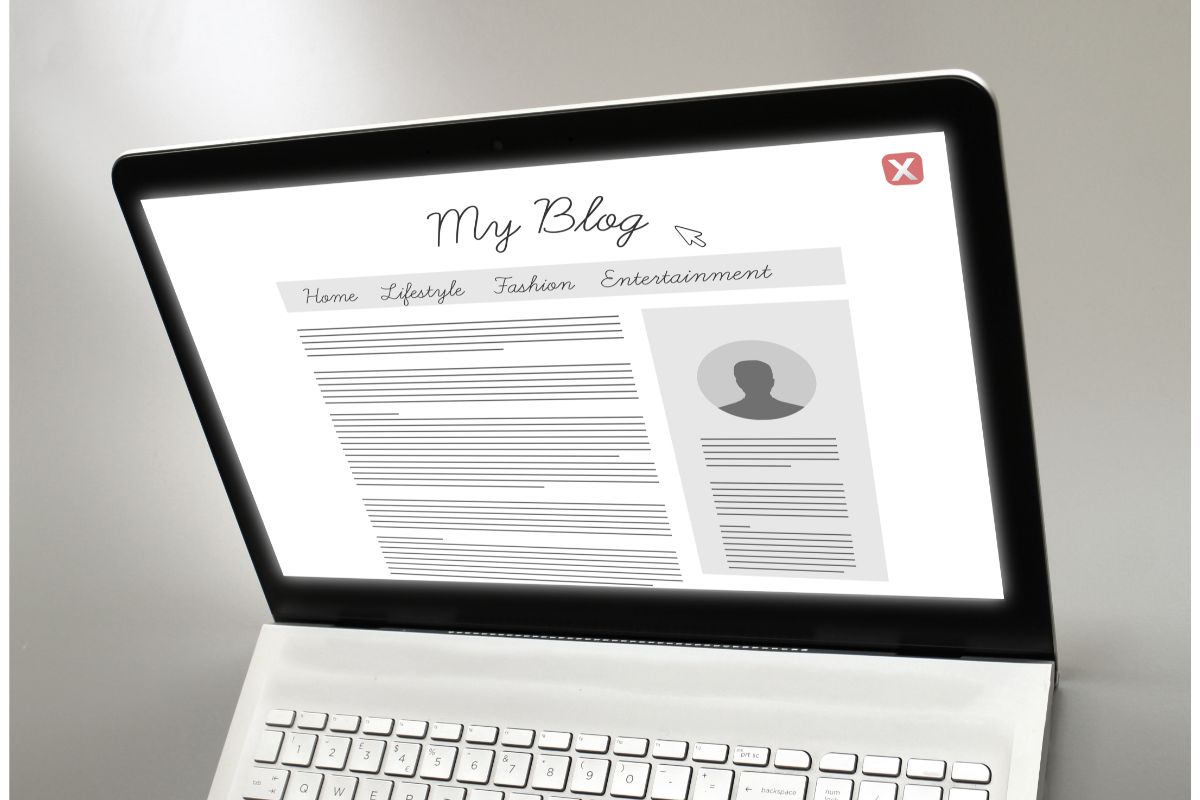The 502 Bad Gateway error means that the server has received a request that cannot be processed because the requested service is unavailable.
This usually happens when the web server receives a request from a client that is attempting to access a resource that is temporarily down or overloaded.
502 Bad Gateway errors occur when a web server receives a request that cannot be handled due to some sort of problem.
This can happen when the server is unable to handle the load of requests, or when the server itself is experiencing problems.
A 502 bad gateway error occurs when a website returns an HTTP response code of 502 in its status line. The reason for this is not always clear, but it could indicate that the site is having trouble with its servers.

It may also be caused by other issues on the network, such as firewalls blocking traffic to the site.
If you are receiving a 502 bad gateway error, there’s no need to panic.
A 502 bad gateway error indicates that your browser was able to connect to the site, but something went wrong during the process.
You will probably want to check whether your connection is working properly before trying again.
You might also get a 502 bad gateway error if your ISP blocks certain websites. If you’re concerned about this, contact your ISP, so they can unblock the site.
What Does A 502 Bad Gateway Error Message Mean?
There are many reasons why a site might return a 502 bad gateway message. These include:
- Your site isn’t responding at all.
- Your site is serving up too much data, causing it to crash.
- There is a temporary issue with your site’s servers.
- An attacker is sending malicious requests to your site.
How To Fix A 502 Bad Gateway Error
Fixing a 502 bad gateway error depends on what exactly is causing the problem. In most cases, though, you’ll want to try restarting your computer.
Restarting your computer will often solve any temporary issues with your internet connection. Below are some other things you can try to resolve the issue.
1. Reload The Page
Occasionally, if you’re lucky, server connectivity problems can be resolved in no time at all.
Before taking a deep dive into what’s causing the bad gateway error, you should take some basic steps just to make sure that it’s not just a minor blip.
Wait a couple of minutes before reloading the page. If it loads with no error message, it must have been a temporary issue with the connection.
If the error message persists, try clearing the cache in your browser and reload the page once again. If this doesn’t work, then move on to another way of resolving the issue.
2. Look For Server Connectivity Issues
Check to see if your internet connection is still active. If you’re using a wired connection, plug out your ethernet cable and wait a few seconds before reconnecting.
If you’re on wireless, turn off your Wi-Fi router and restart it.
If you still receive a 502 bad gateway error after doing these simple troubleshooting steps, then there’s likely a more serious issue going on.
Most websites exist on numerous servers or other third-party hosting providers. If the website’s server is down for maintenance reasons, this could be the reason you’re seeing the error message.
The sole way of troubleshooting this issue is to simply wait for the maintenance to end.
Instead of contacting the hosting service, you can determine whether the website is down is to run a ping test to see if your IP is able to receive messages.
3. Check For Any DNS Changes

If you’ve recently changed your DNS settings, you may want to change them back to their original values. This is especially true if you’re experiencing an intermittent issue with your web browsing.
To do this, open up your network connections by pressing Windows + I. Once you’re in Network & Internet Settings, click on the “Properties” button next to your current connection.
Then scroll down until you find the IPv4 tab. Next, select the DNS tab and click the “Use the following DNS servers:” option.
You can also add additional DNS servers here. When you’re done, press OK and close the window.
4. Try Another Browser
Sometimes, when you get a 502 bad gateway error, it means that something is wrong with how your browser is communicating with the website. To fix this, try switching browsers.
5. Sift Through Your Logs
In addition to checking your network connections, you can also check your logs to see if anything suspicious has happened.
Go through the details of the server logs to uncover any information that may show you the cause of the error message.
6. Check The Website’s Code For Bugs
The last thing you can do is to look at the code of the website itself. Make sure that the website isn’t trying to load content from somewhere else (like a different domain).
Any mistakes in the code may cause the server to not be able to correctly answer requests from the network.
Combing through the code in detail takes time but once you could also copy the code into a development machine, which will perform a debugging process by simulating the 502 bad gateway error and you will be able to see exactly where something has gone wrong.
7. Contact Support
Finally, contact support from the host provider. They should be able to help you resolve the issue.
Conclusion
The 502 bad gateway error message is a common annoyance for many website owners. This problem is caused by a misconfiguration on the server side.
It’s possible that the site was already down when you tried accessing it. In that case, you’ll have to wait until they bring it back online.
Try the above solutions to see if they work. It is most likely a connectivity issue, but if none of the above solutions work, it’s a good idea to contact your ISP.
- The 20 Best Blogging Courses That Are For Beginners - December 7, 2022
- 20 Best WordPress Plugins For Blogs For Effective Blogging! - December 7, 2022
- 5 Excellent Affiliate Marketing Courses To Learn - December 6, 2022